Nerdminer Setup Guide
Welcome, now you are one of us!
This how-to guide will walk you through the process of setting up your Nerdminer solo miner, from unboxing to getting it connected to your Wi-Fi and entering your bitcoin address for receiving mining rewards. Let's get started!
What you need
- Your NerdMiner: Nerdminer V2 Pro, Nerdminer Quattro, Nerdminer Dongle
- USB-C Cable: Required to power and set up your NerdMiner.
- Wi-Fi Connection: A stable Wi-Fi network to connect your NerdMiner to the internet.
- Computer or Mobile Phone: To configure the NerdMiner.
PRO TIP
Ensure you have your BTC wallet address copied before you start the setup process. If not, you will be stuck at step 4 and need to restart.
How-To set up your Nerdminer
1. Power up you Nerdminer
Connect the USB-C cable: Connect one end of the USB-C cable into your Nerdminer and the other end into a power source (such as as USB port on you computer or a USB wall adapter).

2. Connect to the Nerdminer Wi-Fi network
QR Code scan: If your mobile phone supports QR cod scanning, you can scan the QR code displayed on the Nerdminer's screen to connect directly to its Wi-Fi network. Jump directly to step 4.
Alternative: Open the Wi-Fi settings on your computer or mobile phone.a.
a. Find network: Look for a Wi-Fi network named `NerdMinerAP`.
b. Connect to network: Select `NerdMinerAP` and enter the password `MineYourCoins` to connect. Proceed with Step 3.

3. Access the Configuration Page
Automatic Redirection: You should be automatically redirected to the setup page.
Manual Navigation: If not automatically redirected, enter `192.168.4.1` in the browser's address bar.
4. Configure Wi-Fi and Bitcoin address
Configuration Screen: You should now see the setup screen.
Click "Configure Wi-Fi": This will open the Wi-Fi configuration settings.
Enter Wi-Fi Details:
- Select Your Wi-Fi Network: Choose your home or office Wi-Fi network from the list.
- Enter Wi-Fi Password: Type in the password for your selected Wi-Fi network.
Enter Bitcoin Address: Provide the Bitcoin address where you want to receive block rewards. We suggest using a SegWit address starting with 'bc1q'
Pool Settings: The default pool settings are preset to `public-pool.io`. You can customize these if desired but sticking with the default is usually advisable.
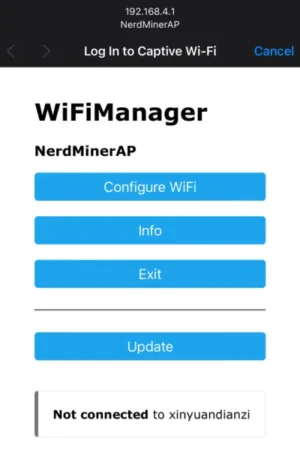
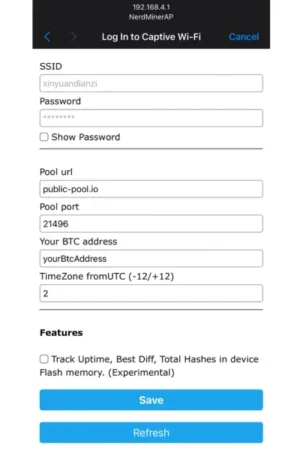
PRO TIP
Set up your own personal mining pool using Liquid Box V3 Bitcoin node. It lets you use your own equipment and software, keeping your privacy intact. Plus, you'll contribute to the network's strength and safety without needing 3rd party mining pools.
5. Save and Restart
Click "Save": Once you've entered all the necessary information, click the "Save" button.
Device restarts: Wait for a moment, then restart your NerdMiner to apply the new settings.
6. Verify and Monitor
Main Screen: After restart, your NerdMiner should display its main screen.
Check Performance: You should see the mining performance metrics, including the hash rate. Expect around 78 KH/s, though this may vary slightly depending on the firmware version.
Success! You’ve completed our detailed NerdMiner Setup Guide. We hope you found it helpful. 🚀

Final Notes
Block rewards: In the rare event that your Nerdminer discovers a valid block, you will receive the full block reward at the bitcoin address you specified, minus a small fee directed towards the solo mining pool.
Support: Should you encounter any issues during setup, shoot us a message via our telegram or write an email, we are happy to help.
Congratulations! Your Nerdminer Bitcoin miner is now set up and ready to mine. Enjoy your journey into the exciting world of Bitcoin mining!
Happy hashing!
